Installation
$ sudo apt-get install xnest
Using Xnest to run another window manager.
Method 1
Xnest server can be started from a terminal as below
Xnest :1 -ac &
See the screen shot below. The :1 above indicates virtual X display numbered 1. You can also try other numbers.
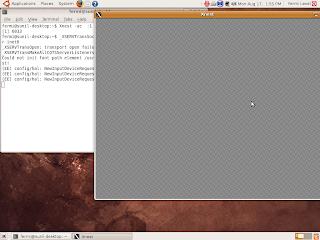
Now on the terminal , Type the following command.
The above line exports the variable DISPLAY to :1. Now you can open a terminal in the Xnest window by typing xterm & in the terminal. See the screen shot below.
export DISPLAY=:1
The above line exports the variable DISPLAY to :1. Now you can open a terminal in the Xnest window by typing xterm & in the terminal. See the screen shot below.
Now try to start up a window manager such as icewm by typing icewm inside the xterm.
I could start icewm and fluxbox and kde like this. However, trying to start gnome-session resulted in some error. I am yet to find out the reason .
Method 2
This method uses gdmflexiserver . gdmflexiserver is a part of gdm and it is used to run gdm session on demand on a virtual terminal.
You can start it to give a gdm login prompt as below.
You will get a new virtual X with a gdm login screen. See the picture below.
I could start icewm and fluxbox and kde like this. However, trying to start gnome-session resulted in some error. I am yet to find out the reason .
Method 2
This method uses gdmflexiserver . gdmflexiserver is a part of gdm and it is used to run gdm session on demand on a virtual terminal.
You can start it to give a gdm login prompt as below.
$ gdmflexiserver -n
You will get a new virtual X with a gdm login screen. See the picture below.




5 comments:
s/widow/window/
s/form/from/
s/enlivenment/environment/
s/sceenshots/screenshots/
why don't create another X server with xinit -- :1 and use VTs to switch between X servers ?
This way, you've a fullscreen X full featured, and switch is easy and fast with Kernel mode settings... You can easily switch between X servers with ctrl+atl+F7...
@chenlevy
Thanks for pointing out the typos. I did not spell check before posting.
Anonymous said... why don't create another X server with xinit -- :1 and use VTs to switch between X servers ?
I think he would have had to change the title and that's not necessarily easy.
>> why don't create another X server with xinit -- :1 and use VTs to switch between X servers ?
>>
Because it is annoying. Especially if want to switch to other X server often... you have to witness a bad "flicker".
I use nested X for running programs that have a tendency to lock up my entire X session. I would recommend Xephyr instead of xnest though.
Post a Comment