Installing beagle
On ubuntu 9.04, beagle is available in the universe repository. You can install it using
$ sudo apt-get install beagle
The beagle package for other distributions are also available . Look at the beagle project home page.
What does it do ?
Once installed , beagle is run as a daemon in the background. It will start indexing the following information based on the configuration.
Using beagle
You can use beagle in several ways. The easiest way is to use the graphical interface. Click on Accessories --> Search . You will get the following search screen.
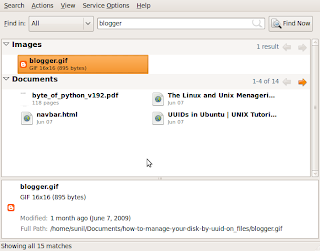
You can type the search query in the text box provided. The result are shown in the second panel. You can preview the results by clicking on the result. There are several command line options you can try. Please look at this page for more details.
You can do beagle queries from the command line too.
$ beagle-query blog
The above command will search for blog in the beagle index.
Similarly, you can print status of the beagle daemon with
$beagle-status
Adding beagle to firefox
There are two possibilities with firefox.
a) Index all web pages that you browse
b) Use firefox as client for beagle search.
a) You can index the pages you browse using beagle. Download this extension. Save it to your hard disk. Inside firefox, click on File->open and then select the downloaded xpi file. It will prompt you to install the beagle extension. Restart firefox. A small icon will appear near the bottom corner of your browser window. You can control indexing by clicking on that button.
b) Now let us configure fire fox as a client for beagle. You can add an entry like google search box to firfox and do local searches. For this enable network web interface in beagle.
Open beagle gui search from accessories . Click on Search->Preferences -> network options. Check enable web interface for local search. Now click on this link. It will install beagle search for your firefox.
You can do beagle queries from the command line too.
$ beagle-query blog
The above command will search for blog in the beagle index.
Similarly, you can print status of the beagle daemon with
$beagle-status
Adding beagle to firefox
There are two possibilities with firefox.
a) Index all web pages that you browse
b) Use firefox as client for beagle search.
a) You can index the pages you browse using beagle. Download this extension. Save it to your hard disk. Inside firefox, click on File->open and then select the downloaded xpi file. It will prompt you to install the beagle extension. Restart firefox. A small icon will appear near the bottom corner of your browser window. You can control indexing by clicking on that button.
b) Now let us configure fire fox as a client for beagle. You can add an entry like google search box to firfox and do local searches. For this enable network web interface in beagle.
Open beagle gui search from accessories . Click on Search->Preferences -> network options. Check enable web interface for local search. Now click on this link. It will install beagle search for your firefox.

1 comment:
So far, Recoll APPEARS to be the best Linux search. I've been spoiled by using both copernic and locate32 in windows. Both of which are excellent search tools. I relied on locate32 the most as I rarely needed to search in the content of files, just needed to find where particular files were. Locate32 is basically instant and highly configurable.
But the nice thing about recoll is it can do BOTH: work like locate32 - and just give you file names AND/OR it can engage in sophisticated content searches - all very rapid. Also if you don't recall the EXACT name of what you are searching for, no problem, just use wild cards. Something google destop search lacks. The program can act as a sophisticated search engine, or a very simple one. In addition, it indexed my mostly full 320 Gig laptop hard drive in about 1.5 hours - which surprised me. In addition, the help manual is awesome. So it APPEARS to be THE best Linux search option. I've not tried them all, but it beats google desktop, beagle, tracker, and searchmonkey - by leaps and bounds. it appears stable and much more well thought out. I'm hoping for good things from this tool.
Post a Comment