Click on System->Administration-> Time and Date  Click on unlock. You may have to enter your password to continue.
Click on unlock. You may have to enter your password to continue.
You may get a dialog box informing you that NTP support has to be installed.
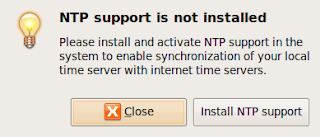 Click on Install NTP Support . The necesary files will be downloaded from the repository.
Click on Install NTP Support . The necesary files will be downloaded from the repository.Once the download is complete Close the Time and Date pop up window. Run it once again from System->Administration-> Time and Date . You will get the following window.
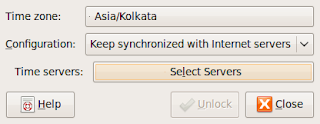
Click on Select servers.
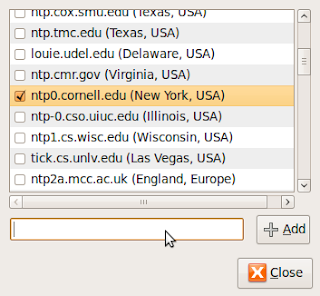
Put a tick mark on the selected server and close the window. The NTP client will start running depending on the configuration file /etc/ntp.conf. You can tweak this file for various time update options.
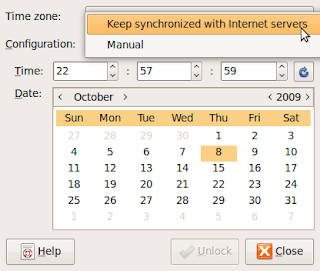
No comments:
Post a Comment