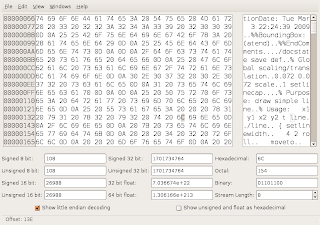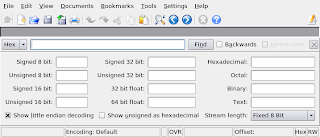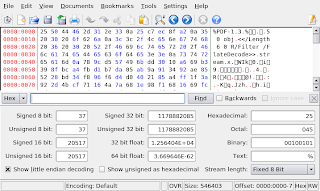If you are using firefox to do internet browsing, DownthemAll is a cool plugin.
You install it from here. Once installed , this plugin adds two items to your right click menu. Look at the following picture.
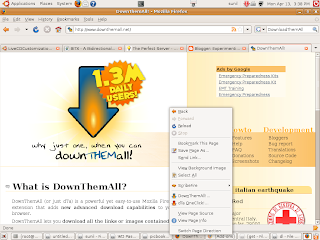
When browsing a web page you can right click and then select the Down them All button. A new window pops up as shown below.
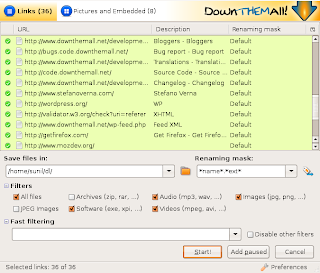
Set up the target diectory and then select the files/URLs to download. Enjoy easy download.